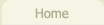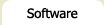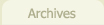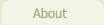Really Simple Validation (RSV): Prototype Extension
Features
RSV comes with a number of validation rules for the more common tasks, including:
- Checking required fields
- Email validation
- Checking input field lengths: exact minimum or maximum lengths
- Date validation
- Integers: checking ranges, in between, greater than, less than
- Regular Expressions or "custom alpha" (layman's regexps)
- Alphanumeric or letters only
- Nested conditional testing (if field A == something, then validate field B)
But also, the script is fully extensible to allow you to write your own custom validation routines to be integrated with the script.
The configuration options include:
- The choice of displaying the errors to the user sequentially (a single alert box showing the first error, which re-appears whenever the user resubmits the form), all at once (an single alert box containing all errors) or by displaying the errors as HTML in the page, via DHTML.
- An option to highlight (via a custom CSS class) all offending fields and auto-focus on the first field for ease of use.
- For advanced users, there is the option of passing all error information to a custom function to manage the errors as you see fit.
- Also for advanced users is the option to define a custom onComplete function which gets called when the form validation is successful.
To see a demonstration of various configuration patterns, take a look at the demo pages.
Getting Started
Okay, let's get started! To my mind, the quickest way to learn how to implement this script is to take a look at the demo forms. Personally, I always learn much quicker from viewing examples. But for those of a different stripe, here's some step by step instructions.
- First, download the compressed javascript validation file (prototype.rsv.js) and upload it to the same folder containing your webpage. Import the code in between your webpage's <head>...</head>, after including the main prototype.js library, like so:
<script type="text/javascript" src="prototype.js"></script> <script type="text/javascript" src="prototype.rsv.js"></script>
Note: You can either use the compressed or uncompressed version (prototype.rsv.uncompressed.js). But unless you're planning on modifying the code, I would suggest using the compressed version since it's smaller for browsers to download (~12KB versus ~25KB).
- Next, add the form-specific validation code and customizable settings. Here's an example of a typical configuration:
Event.observe(window, "load", function() { new RSV({ formID: "demo_form1", errorFieldClass: "errorField", rules: [ "required,first_name,Please enter your first name.", "required,last_name,Please enter your last name.", "required,email,Please enter your email address.", "valid_email,email,Please enter a valid email address." ] }); });
The Event.observe() function should probably be familiar, if you've used Prototype before. It creates an instance of the RSV class on page load. This class defines all the settings for the validation as well as the rules that need to be checked.
First, the formID parameter is required. This specifies the ID of the form tag in your page: you must add an id attribute to your form tag to uniquely identify it for the RSV script.
Secondly, the (optional) errorFieldClass setting defines the name of a CSS class that determines the appearance of those fields that fail any of the validation rules. This is nice and configurable in that you can (a) call the CSS class whatever you want and (b) use whatever CSS you want.
Thirdly, we have the rules parameter. This is an array of strings, each string being a separate validation rule. In the example above we're checking that the first name and email fields have a value, and that the email address is valid. Each line adds a new validation rule to the list and are all of the following form:
"[if:FIELDNAME=VALUE,]REQUIREMENT,fieldname[,fieldname2[,fieldname3,date_flag]],error message"The square bracket [] notation indicates that the contents are optional, depending on the REQUIREMENT rule used by the line. Note: if you need to include commas in the error messages you must escape them with two double-slashes, like so: \\,.For a full list of all validation rules and how they are built, read on in the next section.
Available validation rules
To recap: the validation rules are all of the following form:
if:FIELDNAME!=VALUE,
| required | field must be filled in | ||||||||||||||||||||||||
| digits_only | field must contain digits only | ||||||||||||||||||||||||
| length=X | field has to be X characters long | ||||||||||||||||||||||||
| length=X-Y | field has to be between X and Y (inclusive) characters long | ||||||||||||||||||||||||
| length>X | field has to be greater than X characters long | ||||||||||||||||||||||||
| length>=X | field has to be greater than or equal to X characters long | ||||||||||||||||||||||||
| length<X | field has to be less than X characters long | ||||||||||||||||||||||||
| length<=X | field has to be less than or equal to X characters long | ||||||||||||||||||||||||
| valid_email | field has to be valid email address | ||||||||||||||||||||||||
| valid_date | field has to be a valid date fieldname: MONTH field fieldname2: DAY field fieldname3: YEAR field date_flag: "later_date" / "any_date" |
||||||||||||||||||||||||
| same_as | fieldname is the same as fieldname2 (for password comparison) | ||||||||||||||||||||||||
| range=X-Y | field must be a number between the range of X and Y inclusive | ||||||||||||||||||||||||
| range>X | field has to be a number greater than X | ||||||||||||||||||||||||
| range>=X | field has to be a number greater than or equal to X | ||||||||||||||||||||||||
| range<X | field has to be a number less than X | ||||||||||||||||||||||||
| range<=X | field has to be a number less than or equal to X | ||||||||||||||||||||||||
| is_alpha | field has to be an alphanumeric character (anything between 0-9, a-Z) | ||||||||||||||||||||||||
| custom_alpha |
This option is a layman's version of the reg_exp rule and offers more control
than the letters_only rule. It lets you check that a field is formatted in a very
specific way. For example:
// this requires the "field_name" form field be of the form: {any letter}{uc letter}{lc consonant}{lc consonant} "custom_alpha,field_name,DLcc,Error message" Here's all the different formatting options and what each character means:
Any characters included in the string that aren't in the above list are simply required as they are. So if your rules was CVC-VCV, the user would have to enter consonant, vowel, consonant followed by a dash, followed by vowel, consonant, vowel. |
||||||||||||||||||||||||
| reg_exp |
This option is intended for programmers. It lets you validate a field by a regular expression.
This rule comes in two forms: one with a RegExp flag (like "g" for global, "i" for
case-insensitive etc.) and one without. Unless you expressly need to supply a flag, just
use the first form.
Note: be sure to double-escape regexp escape characters. e.g. to match whitespace,
the \s needs to be \\s; commas also need to be double escaped: \\,
|
||||||||||||||||||||||||
| letters_only | field has to be a letter, a-Z (upper or lowercase) |
||||||||||||||||||||||||
| function | This option is included for programmers. You may find that you need to supplement the existing functionality with your own custom validation rules. See the page on custom functions for more information about this rule. | ||||||||||||||||||||||||
Notes: With the digits_only, valid_email and custom_alpha rules, if the empty string is passed in it won't generate an error, thus allowing validation of non-required fields. So, if you want a field to be a valid email address, for example, provide separate rules for both "required" and "valid_email" for that single form field.
Configuration Options
When defining your RSV class instance, you can include any of the following options. Only the formID and rules properties are required. Let's take a look at each setting in turn.
| rules | An array of validation rules (strings). | ||||||
| displayType |
This determines how the error messages should appear to the user. There are three options:
|
||||||
| errorTextIntro | This value determines the string that appears before the list of errors. It is only used for the alert-all and display-html display options. The default string is: "Please fix the following error(s) and resubmit:" | ||||||
| errorJSItemBullet | This is used for the alert-all display option. It determines the bullet character for each error that occurred. Default value: an asterix (*). | ||||||
| errorTargetElementId | This is used for the display-html option. It specifies the ID of the HTML element where the error messages will be inserted. It defaults to: "rsvErrors". | ||||||
| customErrorHandler |
This is for people that are comfortable with javascript and who need a little more control over how the errors are presented.
It lets you define your own custom function that gets passed the list of errors that occur on a form submit. Here's
a simple example that alerts each error in turn. Note: the two function parameters MUST be set in order to be passed
the error information properly.
Event.observe(window, "load", function() { new RSV({ formID: "demo_form1", customErrorHandler: myReturnFunction, rules: [ // ... ] }); }); /** * @param f the form node * @param errorInfo an array of arrays. Each sub-array has two elements: the field node and the error message. */ function myReturnFunction(f, errorInfo) { for (var i=0; i<errorInfo.length; i++) { // errorInfo[i][0] contains the form field node that just failed the validation, e.g. errorInfo[i][0].focus(); errorInfo[i][0].style.color = "red"; // errorInfo[i][1] contains the error string to display for this failed field, e.g. alert(errorInfo[i][1]); } return false; // always return false! Otherwise the form will be submitted }Take a look at demo form #7 for another example of this. |
||||||
| onCompleteHandler |
This option lets you pass off the control flow to your own function once
everything validates properly. This can be handy if you need to perform extra tasks like
store information in hidden fields, select values in multi-select boxes and other things prior
to submitting the form. All you need to do is enter your function name:
Event.observe(window, "load", function() { new RSV({ formID: "demo_form1", onCompleteHandler = myFinalFunction, rules: [ // ... ] }); });Then define your function like so: function myFinalFunction() { // ... return true; }To submit the form your function just needs to return true, otherwise it should return false. |
Custom Validation Rules
Even though the built in validation rules cover most standard validation, there's always going to be a situation where you need to do some custom checks. RSV lets you embed your own custom functions directly within the other rules so that the sequential execution of each rule will continue to work as you expect, and you can ensure your custom validation occurs and is displayed at the appropriate spot. The format of the rule is very simple:
"function,your_function_name"
Then, you need to define your own javascript function your_function_name. This
function cannot take any arguments.
From comparing this function rule with the other built-in validation rules, you'll notice a few things that are different:
- There's no mention of a particular field in the rule. This is deliberate. Since I really have no idea what validation you plan on adding, it may be using multiple fields so there was no point passing along a single value. You will need to directly access the field values themselves within your custom function.
- The function name doesn't have a "()" following it. Don't add it; it's added by the code.
In order for your function to interact properly with the RSV script, your function must have a well-defined return value. Namely:
- If the field passes whatever test or tests you administer, it must explicitly return true.
-
If it fails the test(s), it has to return an array of arrays, like so:
return [[node1, "error message1"], [node2, "error message2"], [node3, "error message3"]];
Or if your function is just throwing a single error:return [[node, "error message"]];
Note the double [[ and ]]. That's a not a typo!
An Example
Here's a simple example from one of the demo forms. It checks to see if a field is a prime number under 100 and if it fails, returns the error message which will be displayed by the RSV script according to the config options specified.
function my_custom_function() { var prime_nums_str = "1|2|3|5|7|11|13|17|19|23|29|31|37|41|43|47|53|59|61|67|71|73|79|83|89|97"; var prime_numbers = prime_nums_str.split("|"); var val = document.getElementById("prime_number").value; var is_valid_num = false; for (i=0; i<prime_numbers.length; i++) { if (prime_numbers[i] == val) is_valid_num = true; } if (!is_valid_num) { var field = document.getElementById("prime_number"); return [[field, "Please enter a prime number under 100"]]; // returns a single error message } return true; }
If it's still not too clear, take a look at it action #6 of the online demos; hopefully that will help clarify things.
Demonstration Forms
There's no better way to help you better understand the script its functionality by seeing it in action. So here are a few demo forms that highlight the various configuration options, build in validation rules, custom rules and examples of how to extend the script.
Other comments
JS vs. PHP Validation
As mentioned earlier, the RSV script was written to be identical to the PHP Validation sister script, so you can just copy and paste the rules from one to the other. If you're a PHP programmer, you may want to take a look at it!
Download
Click either of the links below to download the script.
Download script (~12KB) | Download uncompressed script (for developers) (~25KB)
As always, if you encounter any bugs or have feature suggestions, please contact me.