Hi all,
Thought I’d post a few screenshots to show you a few things coming in 2.0.5. None of these screenshots are totally final, but they’ll still give you a good idea of where we’re heading.
Edit Form -> Fields Tab
This page illustrates a lot of the upcoming changes, so I’ll discuss it in depth.
 Database tab
Database tab
First, the Database tab is missing. Yup! All gone! Now all functionality relating to the fields is found on this tab. You can use this page to add new fields, delete fields, update fields, update their database column sizes and names, data types, field types, whether they get “passed on” for POST forms, and to sort and group them. Grouping everything in one place substantially reduces configuration time – but, admittedly, may be a little scary for newcomers. I decided it was an acceptable trade-off.
Add fields
You may notice the section at the bottom right: that allows you to insert new field right into the form – and all with javascript (i.e. it happens immediately without a page reload). It also lets you add the rows at a particular point in the form – again, to speed things up. No more adding fields then having to re-order them. Those days will soon be long forgotten…
Ordering
You may also note the absence of the text field in the “Order” column. In 2.0.4 and earlier, you had to enter in a row order value then click “Update” to re-sort the fields. This was slow since it required a page reload, and often took you multiple updates to get them in the order you really wanted. Now the sorting is done by drag-and-drop. I’ve been using this locally for a month or so and it is sooooooo much nicer. You can just mouseover the order column (the cell will highlight and the cursor changes to a pointer to indicate an action), click, then drag up and down. Visually, a space is made in the rows to indicate where you can drop.
Grouping
This one’s exciting…! And a little worrisome. I’m NOT a fan of inventing new user-interface elements to solve problems – it’s almost always a bad idea, because it requires your users to learn new stuff. And users don’t like to learn new stuff. Better to keep within the existing UI toolset and find a workaround. However, after much hemming and hawing I decided to forge ahead with this: the feature was just too useful, and the solution was elegant.
See the blocks of grey column down on the very left-hand side? They indicate grouped fields. In the screenshot, the first & last name are grouped, as are the final 3 fields. By grouping them, you can then sort that entire group with a single drag-and-drop.
Here’s a typical use case: imagine your form had 100 fields and you wanted to move the bottom 5 fields to the top. With the Views functionality, this was all too common a problem. Right now you have to manually enter a new sort order for each field (which usually takes time hunting & scrolling the page to find the right row number) then you clicked Update. Now, you just click between the rows in that first “block column” and the rows are grouped – and drag them as a single unit.
Likewise, to ungroup them, just again click between the rows. In both cases, an icon appears to indicate grouping/ungrouping.
I’ve shown this feature to a number of people – all of whom like it very much – but a couple found it confusing at first. I’m working on adding some additional visual clues to make this easier to understand. This new grouping element will be added to many of the forms throughout Form Tools – so once you figure it out, it’ll come in handy all over the place.
Editing
The “Options” column has been removed and placed with an edit icon (the penultimate column). All forms in Form Tools now contain this icon to indicate being edited. It provides a little more room for other elements in the UI and is more consistent across multiple languages.
Scroll bar
Again, NOT a fan of inventing new UI elements! But… the scrollbar lets me add any number of fields to be edited for each row in this one page. This is very powerful. You can then access ALL form information from this single page – just a quick scroll will reveal the other fields, letting you update multiple fields simultaneously. This will save you LOTS of time! As you can probably tell from the screenshot – the scrollbar only scrolls those fields within it. The Display Text column – which you need to see at all times – remains fixed at the left so you never lose your bearings.
Other Pages
And here are some other page updates. They show much of what I already discussed: the grouping & ordering works like described. The Views page was improved to show a little info about the Views (# fields, # Views and # Filters) – to provide a slightly better overview on the page.



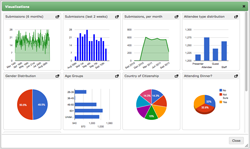





Recent Comments